Available with Defense Mapping license.
The self-serve Map Production System (MPS) web app can export map products in various formats. You can export a map product as an ArcGIS Pro project (.aprx), layout (.pagx), .pdf or .tiff file. Once configured, the web app facilitates cartographic production for designated members of your organization.
MPS web app production workflow
The following are the primary steps to export a map product:
- Choose a map type.
- Specify export settings.
- Queue areas of interest (AOIs) for export.
- Run the export queue.
Choose a map type
When the MPS web app is opened, you're prompted to choose a map type. The map types that appear in the Map Types pane are determined by the types that were configured in ArcGIS Pro when the map was shared as a map layer.
- Ensure that you configured the MPS web app settings correctly to start using it.
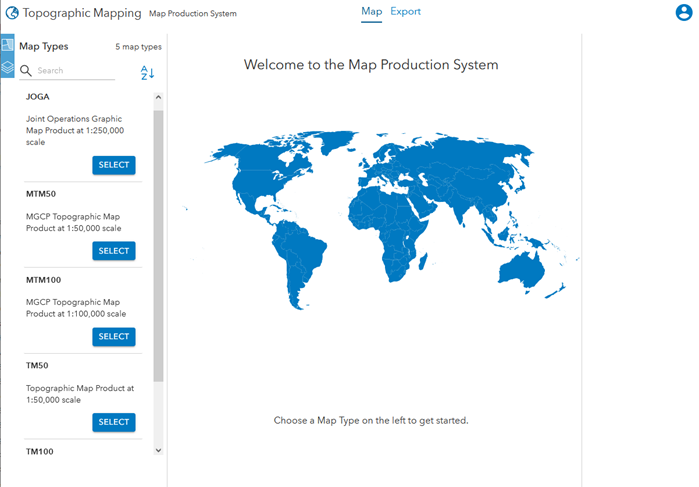
- In the Map Types pane, click Select for the map product that you want to export.
The number of available map types is shown at the top of the Map Types pane. Click Sort by name
 to sort them alphabetically by name in ascending or descending order. Search for a map type by providing a keyword in the Search text box.
to sort them alphabetically by name in ascending or descending order. Search for a map type by providing a keyword in the Search text box.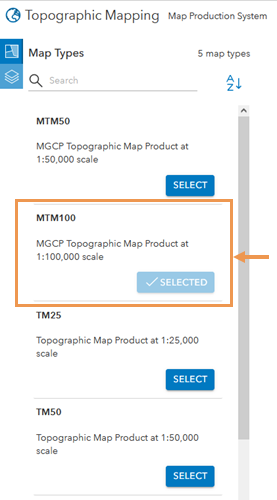
A map that contains the AOI index for the specified map type appears and the Export Settings pane becomes active.
Configure export settings
After you have chosen a map type, use the Export Settings pane to choose the type of map product to export.
Tip:
You can drag the edge of the Export Settings pane to resize it.
- If the Export Settings pane does not appear, click Export Settings
 from the side of the page to open it.
from the side of the page to open it. - Click the Map Version drop-down arrow and choose the standardized version for the map type to export.
- Click the Export Format drop-down arrow and choose a file format for the exported map product.
- APRX
- PAGX
- TIFF
If you chose PDF or TIFF, click the Export Preset drop-down arrow and choose an export preset.
- Expand the Map Service Layers drop-down menu.
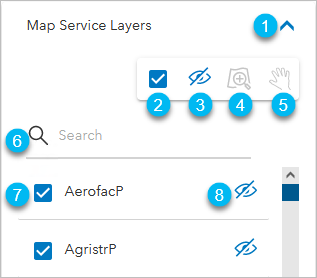
Item Description 
Expand or collapse the Map Service Layers section.

Include or exclude all map service layers.

Show or hide all of the listed layers on the map in the app.

Zoom the map to the layer that is selected in the list. The selected layer must be visible in the app's map.

Pan the map to the layer that is selected in the list. The selected layer must be visible in the app's map.

Search for specific layers.

Include or exclude a layer's data in the exported map product. If this is unchecked, the layer still appears in the exported map product without any data.

Show or hide the layer on the map in the app.
- Optionally, expand Ancillary Layers and click Add Layers
 to add ancillary layers to the map.
to add ancillary layers to the map.Ancillary layers that aren't checked don't appear in the exported map product.
After the export settings are specified, you can select the AOIs to export.
Queue AOIs for export
After the export settings have been configured, select the AOIs on the map that you want to export. The size of the AOIs are dependent on the type of map product. You can select AOIs with points, a rectangle, or a predefined custom extent.
- Use one of following selection tools to specify the AOIs to export:
Select features by point

Select AOIs by placing a points. Double-click to finish and select AOIs that have a point.
Select features by rectangle

Select AOIs by drawing a rectangle. AOIs that intersect the rectangle are highlighted.
Custom Extent by Point

Create and select a custom AOI.
Clear AOI selection

Clear the AOI selection.
Move to full extent of AOI layer

Zoom to the full extent of the AOI layer.
Move to previous extent

Zoom to the previous zoom extent.
Move to next extent

If you clicked Move to previous extent
 , this tool becomes available and allows you to move to the next zoom extent.
, this tool becomes available and allows you to move to the next zoom extent. - Click Add AOIs in map to export queue
 in the Export Queue pane.
in the Export Queue pane.The selected AOIs are added to the export queue.
Tip:
You can drag the edge of the Export Queue pane to resize it. Click Sort by name
 to sort the queue alphabetically by name in ascending or descending order, or drag an item in the queue to rearrange the order. Click Clear all items from queue
to sort the queue alphabetically by name in ascending or descending order, or drag an item in the queue to rearrange the order. Click Clear all items from queue  to clear the queued items.
to clear the queued items. - Alternatively, click Import map sheet ids from a file
 to import a list of map sheets.
to import a list of map sheets.The list must be in JSON format and any non-existing map sheet IDs are ignored. The time it takes to export varies based on your hardware's capacity.
For example:
{ "sheetIdField": "NRN", "sheetIdentifiers": [ "A0000B00000", "A0000B00001", "A0000B00002" ] }Note:
For sheetIdField values, string data types must be in quotation marks while number data types such as integer or float, must not use quotation marks.
Once all of the AOIs are added to the queue, you can start the export. Only the checked items are exported.
Run the export queue
Once you have added AOIs to the export queue, you can begin exporting them, track their progress, and download completed exports.
- Click Export in the Export Queue to export the checked items in the queue.
The export is started, and as items are exported, they are removed from the queue.
- Click the Export tab to switch views and monitor exports.
The Map Exports Status and Export Details panes appear. The Map Exports Status pane lists all of the exports.
Tip:
You can filter the list to show completed, in progress, failed, and canceled exports.
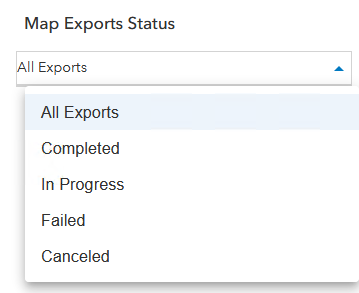
Status Description Completed
The map export is complete.
In Progress
The map is currently exporting. The status bar reflects the progress of the export. Hover over it to check the progress.
Failed
The map export failed.
Canceled
The map export was canceled.
- Click the Change options icon
 to filter the list by a date range.
to filter the list by a date range.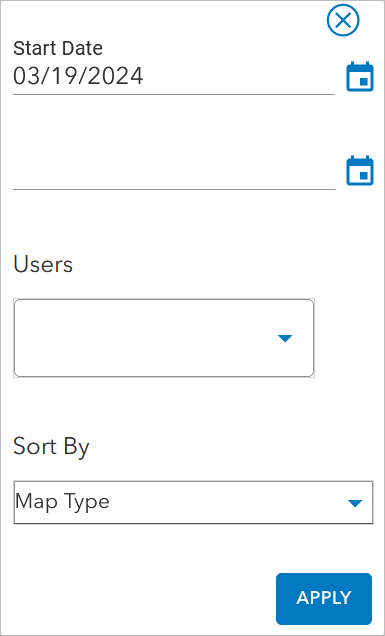
Tip:
You can filter the list further by clicking on the Users drop-down list.
You can also change the field that is used to sort the list by clicking the Sort by drop-down arrow and choosing one of the following options:
- Name
- Submission Date
- Status
- Map Type
- User
- Progress
- Click Apply to apply the changes and return to the Map Exports Status pane.
- Click Sort by
 to sort the list by the field that was specified.
to sort the list by the field that was specified. - Click Refresh status
 to refresh the statuses of items in the list.
to refresh the statuses of items in the list.Active exports automatically refresh every 30 seconds.
- Click an item in the Map Exports Status pane to review details in the Export Details pane.
This highlights the AOI on the map.
- Click Download output file
 next to a completed export job to download it.
next to a completed export job to download it.To cancel an export job that is in progress, click Cancel
 next to the job. You can also click Delete
next to the job. You can also click Delete  next to an export job to delete it.
next to an export job to delete it.
When you choose to download a completed export, the options to save it appear depending on your browser's settings.